To install a commercial license of Lightstreamer Server, we need to bind the license key to one of the MAC addresses of the machine (irrespective of the network adapter that will be actually used).
To find out a MAC address of your machine, follow the steps below.
Windows Platform
- Click on START, and then click on RUN.
- The RUN dialogue box will appear. Type CMD and press ENTER.
- A DOS window will appear. This is also commonly called a Command Prompt.
- Now type IPCONFIG /ALL at the command prompt and hit ENTER. This window will now display the configuration of all of your network adapters. If you have multiple network adapters in your computeryou'll see multiple addresses.
- Now look for the Physical Address of any of the network adapters. It should look something like 00-35-CE-F5-AB-56.
Linux/UNIX Platform
- Obtain a command shell. This will vary greatly by implementation. If you are using a graphical environment such as KDE or GNOME, then look in the dock, taskbar, or program menus for Xterm, Shell, Terminal, Command Prompt, or similar. If your computer leaves you with a text screen after starting up, you probably already have a command shell.
- Type /sbin/ifconfig -a at the shell prompt, then press Enter.
- Note: If you see an error message to the effect of "permission denied", then instead enter su -c "/sbin/ifconfig -a" at the shell prompt, and enter the password for the "root" user if asked for it.
- The window will now display the configuration of all of your network adapters. If you have multiple network adapters in your computer you'll see multiple addresses.
- Now look for the HWAddr of any of the network adapters. It should look something like 00:35:CE:F5:AB:56.
Mac OS X Platform
- Open 'System Preferences' (usually found in the Dock) and select Network. Pick a location and specify the interface whose MAC address is desired in the Show: drop down list. For 'Built-in Ethernet', select the Ethernet tab. Read the MAC address labeled 'Ethernet ID:'. It should look something like 00:35:CE:F5:AB:56.
Results 1 to 9 of 9
-
January 22nd, 2013, 10:49 AM #1
 How to know the MAC address of a machine (for license generation)
How to know the MAC address of a machine (for license generation)
-
May 6th, 2019, 11:56 AM #2Member

- Join Date
- May 2019
- Location
- Valladolid
- Posts
- 1
Thank you Alessandro, it's detailed and complete. I can see that the post is from 2013, is it still the way to operate?
-
May 8th, 2019, 08:04 AM #3Senior Member

- Join Date
- Apr 2016
- Posts
- 66
Yes, the instructions are still valid.
-
October 28th, 2020, 07:02 AM #4Power Member

- Join Date
- Sep 2013
- Location
- Coimbatore
- Posts
- 121
Is this possible to get the MAC address by using JavaScript. Now I'm planning to run my application LS server should serve the particular MAC ids. List of ids I need to store in my server and my javascript need to send MAC address to create handshake.
-
October 28th, 2020, 08:58 AM #5Administrator

- Join Date
- Jul 2006
- Location
- Milan
- Posts
- 1,091
Do you mean that your clients should determine the client-side MAC address and use it for authentication purpose?
Sorry, this is beyond our knowledge.
This depends on the availability of third party libraries, but if the client code runs in a browser, I don't think it would be allowed.
-
October 28th, 2020, 10:29 AM #6Power Member

- Join Date
- Sep 2013
- Location
- Coimbatore
- Posts
- 121
Yes, It automatically need to read the client MAC address while connect the LS server handshake
-
August 27th, 2021, 05:22 PM #7Member

- Join Date
- Aug 2021
- Posts
- 1
The instructions have helped me . They are working perfectly. Thanks
-
December 22nd, 2021, 09:36 AM #8Member

- Join Date
- Dec 2021
- Posts
- 1
-
December 22nd, 2021, 10:50 AM #9
Basically, the instructions 'How to know the MAC address' are still valid.
What I want to stress is that Lightstreamer 7 introduced the Cloud License Manager (CLM), an option that allows you to no longer have to deal with MAC addresses.
Please refer to this blog post for the details: https://blog.lightstreamer.com/2018/...ager.html#more
Regards,
Giuseppe



 Reply With Quote
Reply With Quote



Bookmarks